In my first post, a little share experiences on how to overcome the Blue Screen on Windows Vista, In Windows Vista, blue screen error or, blue screen of death (commonly known as BSOD), is indeed the scariest error you can ever encounter. The computer will restart in a few seconds after the blue screen of death shows up.
eg in the example image below:
Many possibilities for things like this happen because of some errors due to software or hardware on your computer. Including the following:
- Corrupt Registry - vista blue screen of death error The registry is the lifeblood of your system. It is a single place to store information such as what hardware is attached, what system options have been selected, how computer memory is set up, and what application programs are present when the operating system starts. So obviously when something goes wrong with the registry, it can cause major problems including the blue screen of death. Unfortunately, Windows Vista does not have a built-in mechanism to fix the corrupted registry errors. You should clean your registry problems with software to clean or repair the registry, for example: CCleaner you can download here.
- Error when installing new hardware on your computer, for example such as the installation of VGA, RAM, Soundcard, etc.. Even though the installation do you feel right, sometimes the device driver is not compatible with your computer's operating system. The solution is you have to remove the driver / program that you install the new windows through safe mode by pressing F8 before the Windows logo appears on the startup of your computer, then go to the control panel and did the elimination of the program in the add / remove software.
- As for analyzing crash dump Blue Screen Error Message
By default, your computer will restart a few seconds after the blue screen error that makes you impossible to write an error message on the screen. So, the first thing you should do is to stop Windows from rebooting when a STOP error is encountered. To do this, follow these step
- Click Start -> Control Panel
- Choose System and Maintenance.
- Subsequently, select System.
- Now click the Advanced system settings in the task pane on the left side.
- On the System Properties dialog box, under Startup and Recovery, click the Settings button.
- On the Startup and Recovery dialog box, clear the check box named Automatically restart under the heading system failure.
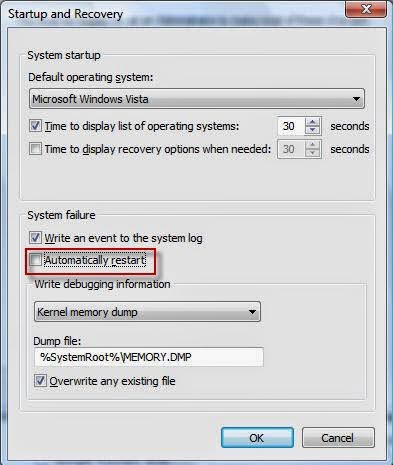
When the blue screen of death is shown, jot down the STOP error code and
(if exist) the filename of the driver or module that causes the
problem. Then, go to Microsoft website and search for the error code and
see if you can find a fix with a patch or an update. You can also
google your error code and see if there’s already someone who
encountered this before and got the fix.
Best way to find the cause of a vista blue screen error
Not only for a vista blue screen error, this is somehow the best way to find the cause of any problem. Follow the steps below to identify the source of your problem:Vista bluescreen BSOD- Step 1: Go to Start -> Control Panel -> Problems Reports and Solutions -> View problem history.
Vista bluescreen BSOD- Step 2: You should now see a list of recent problems encountered. Double click on the most recent windows “shut down unexpectedly”.
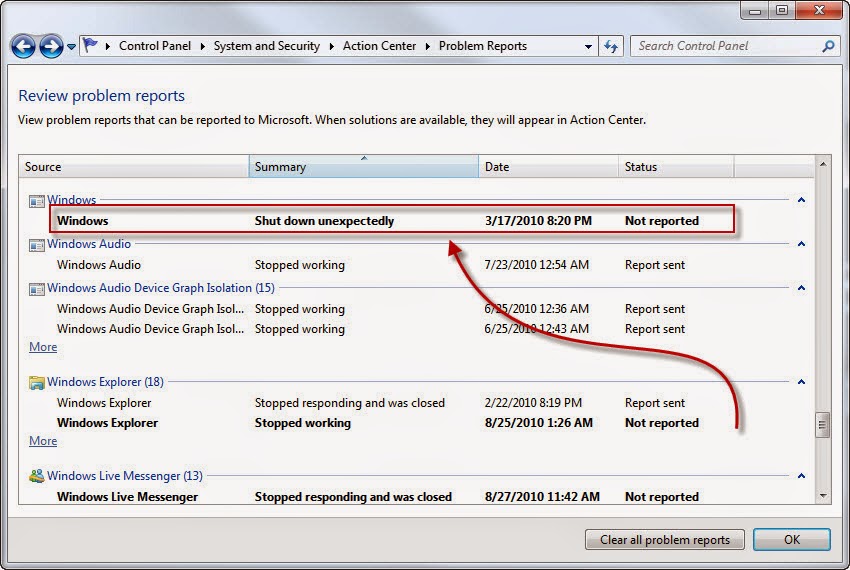
Vista bluescreen BSOD- Step 3:
You should now see the blue screen error log. Click on the “View a
temporary copy of these files” to open the directory of the crash dump
file. Copy the crash dump file to your desktop directory.
Vista bluescreen BSOD- Step 4: Download Microsoft Windows Debugging Tools and install it. This will add a whole set of command line tools under “C:\Program Files\Debugging Tools for Windows (x86)”.
Vista bluescreen BSOD- Step 5: Go to Start, type cmd.exe
in the search box and hit enter. By default, you should be at the user
profile directory, go to the directory of your Desktop by typing chdir Desktop.
Vista bluescreen BSOD- Step 6: To analyze the crash file you’ve copied just now, type “C:\Program Files\Debugging Tools for Windows (x86)\dumpchk.exe” [YourCrashFileName] and hit enter. You should now be able to see the description of the problem. Find the words Problem caused by and identify what causes the blue screen error.
Then, uninstall the program that runs the error file. If you don’t know
what program runs the file, google the file name and find out the
source of the file.
So little about the blue screen on windows visa. see you next time.


Tidak ada komentar:
Posting Komentar